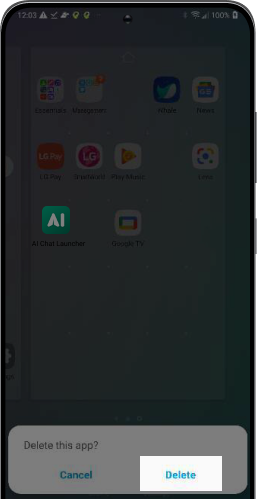How to uninstall AI Chat Launcher
Follow the instructions below to uninstall AI Chat Launcher:
Play Store
Samsung
Moto
LG
STEP 1
Find and open the
“Google Play™ store” app
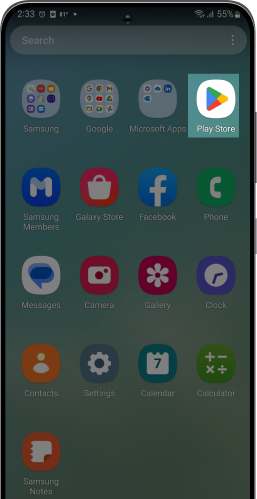
STEP 2
Locate your “Profile” in the top
right corner.
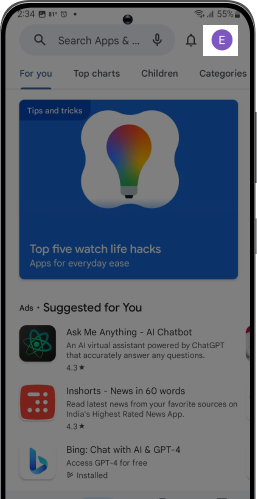
STEP 3
Click it to open and go to
“Manage apps & device” section
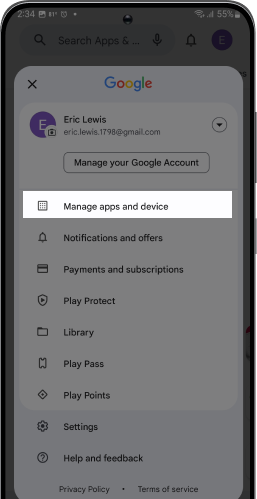
STEP 4
Select the “Manage” tab to view apps
on your device
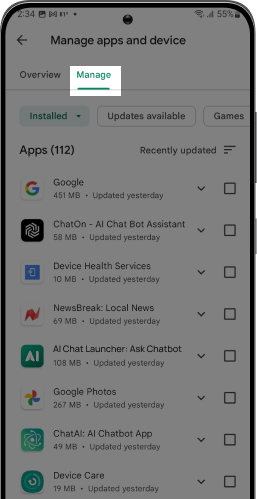
STEP 5
Scroll down till you find
AI Chat Launcher
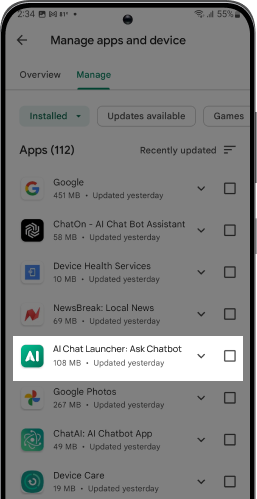
STEP 6
Tap on it and select the trash icon to “uninstall” the app
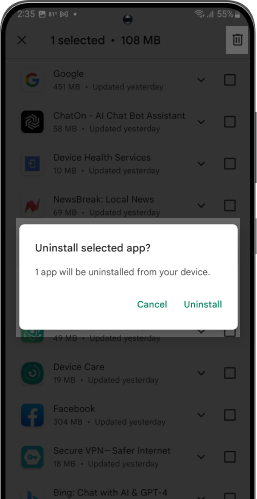
STEP 1
Find and open "Settings" app on
your device
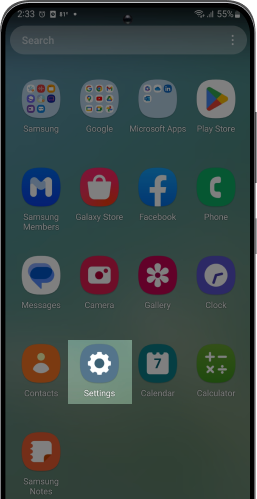
STEP 2
Click on "Apps"
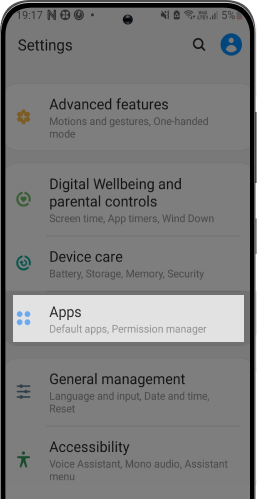
STEP 3
Click on "AI Chat Launcher".

STEP 4
Click on "Home Screen"
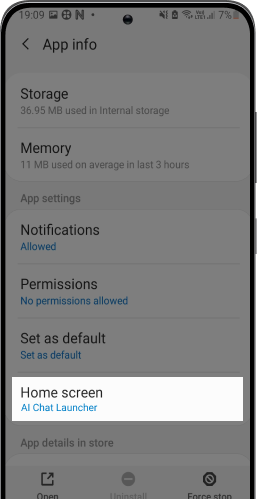
STEP 5
Select an alternate app as your
Home app
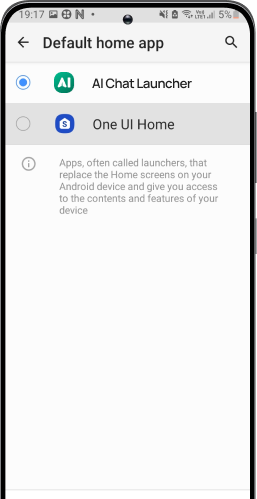
STEP 6
On the app-drawer, long-press on the
app and select "Uninstall"
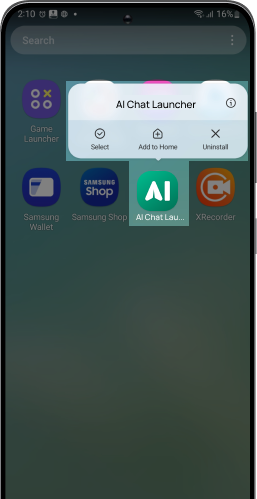
STEP 1
Find and open "Settings" app on
your device
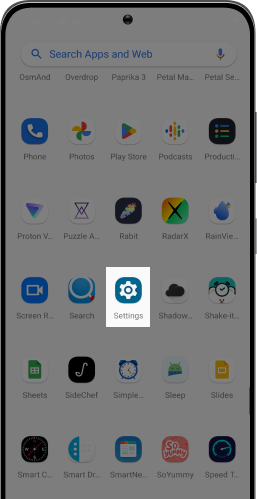
STEP 2
Click on "Apps"
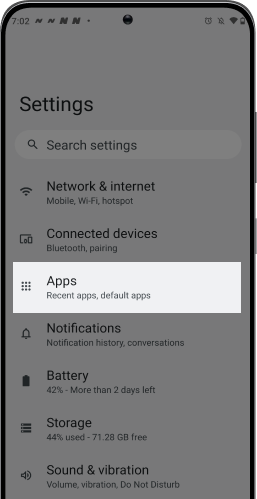
STEP 3
Click on "Default Apps"
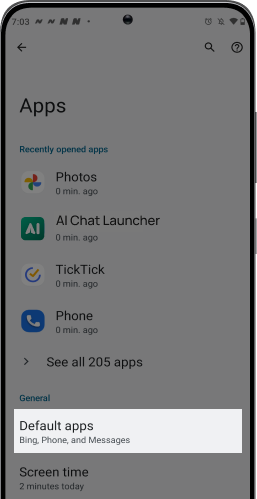
STEP 4
Click on "Home App"
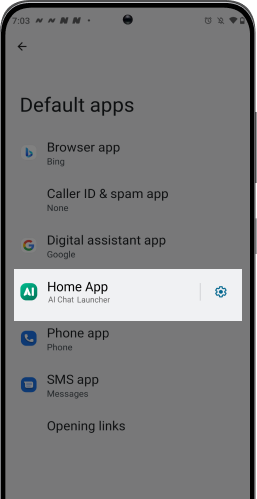
STEP 5
Select an alternate app as your
Home app
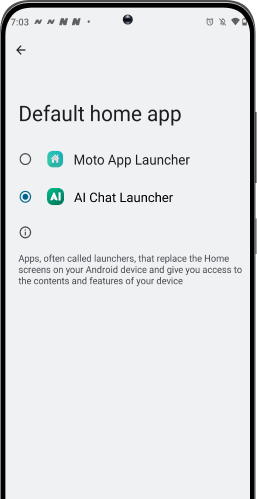
STEP 6
Long press “AI Chat Launcher app icon in
the app drawer & select "App Info"
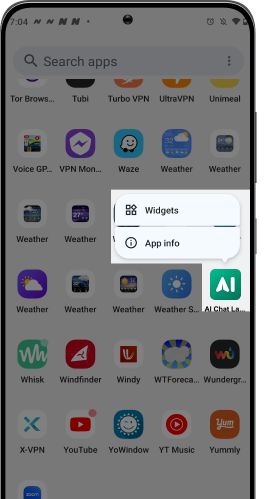
STEP 7
Click on “Uninstall”to
uninstall the app
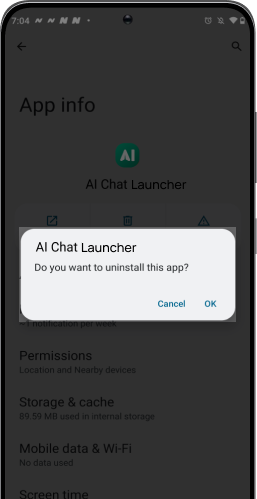
STEP 1
Find and open "Settings" app on
your device
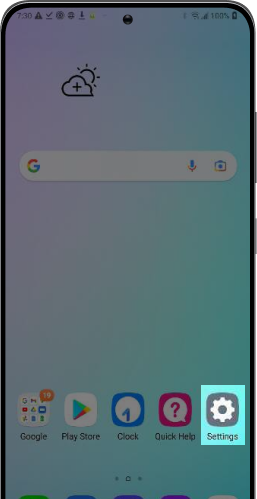
STEP 2
Click on "Apps & Notifications"
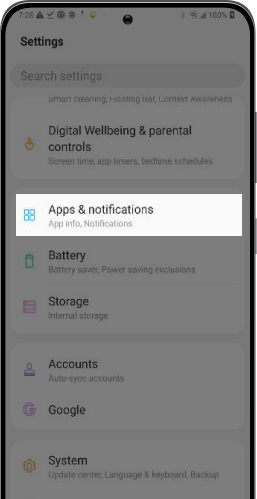
STEP 3
Click on "Default Apps"
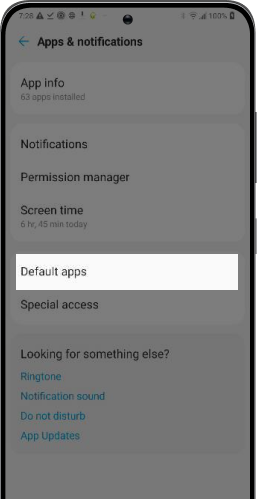
STEP 4
Click on "Home app"
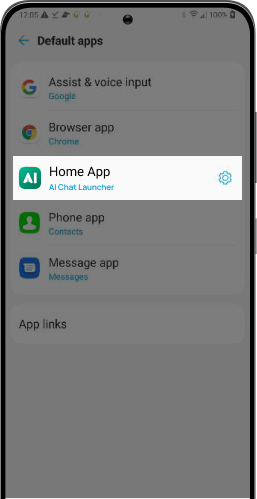
STEP 5
Select an alternate app
as your Home app
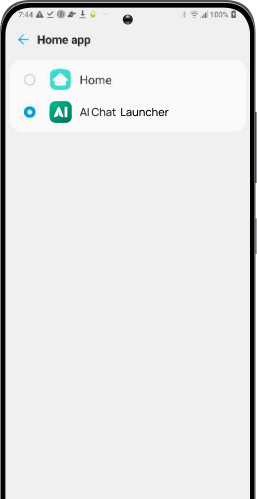
STEP 6
Close “Settings” and find AI Chat Launcher on your home screen or app drawer.
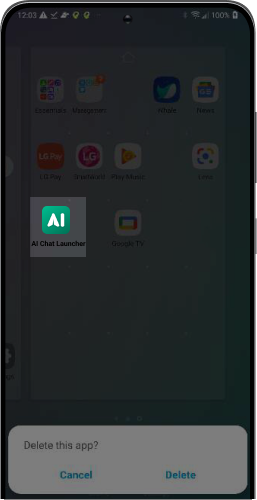
STEP 7
Long press “AI Chat Launcher icon and
select “Delete”